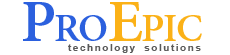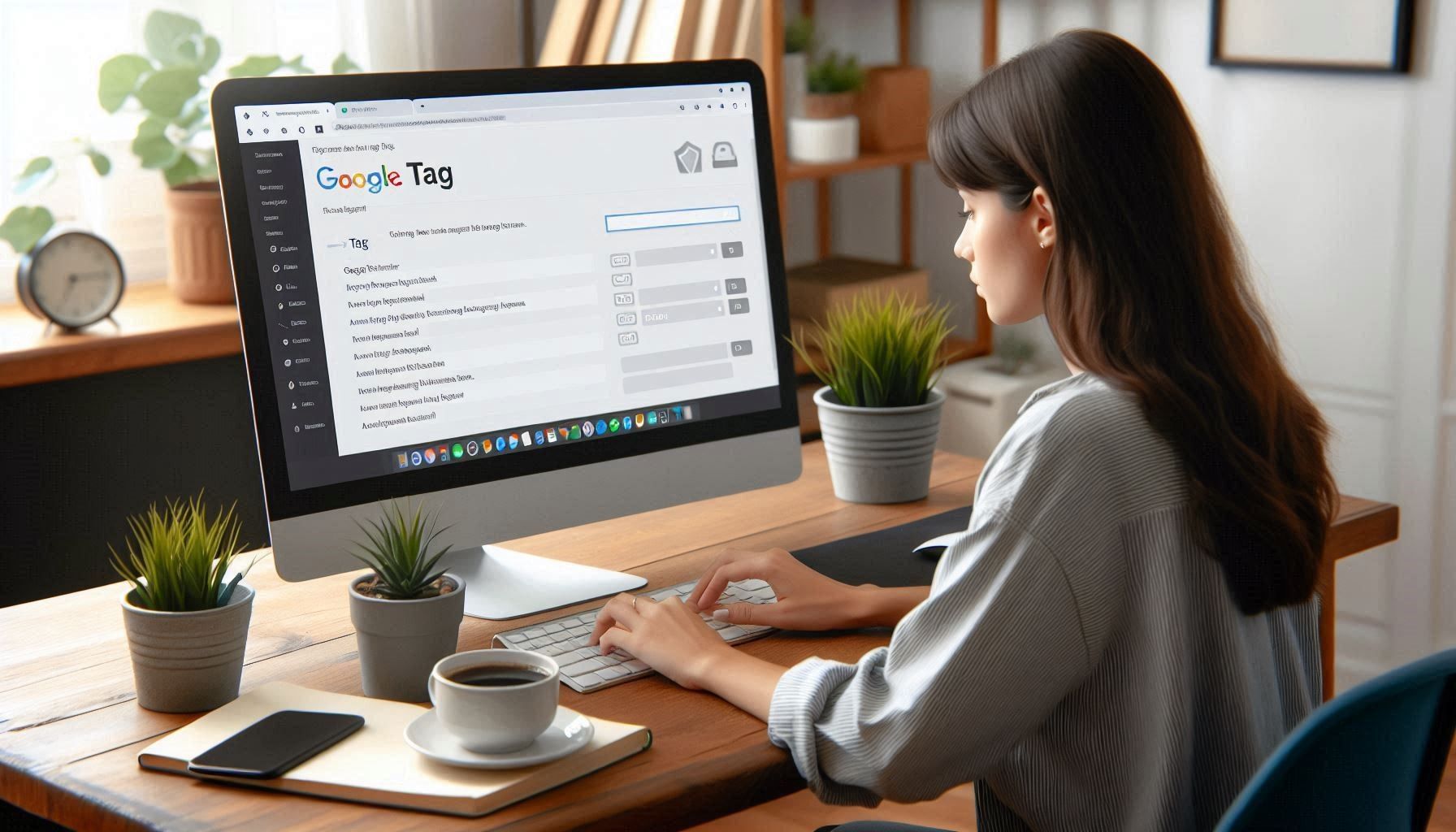A Beginner's Guide to Google Tag Manager: Simplifying Your Website Tracking
Welcome to Pro Epic Technology Solutions! Whether you're a local small business owner in Texas or an individual looking to optimize your blog, the power to effectively track your website's data is now in your hands. In this guide, we'll introduce you to Google Tag Manager (GTM), a powerful yet user-friendly tool that puts you in control of the complicated world of tag management. We'll walk you through the basics and provide real-life examples to help you get started, making the process as comfortable as possible.
What is Google Tag Manager?
Google Tag Manager is a free tool for managing and deploying marketing tags (snippets of code or tracking pixels) on your website without modifying the codebase. It's like having your control tower that holds and organizes all your tags, making your website's tracking more efficient and less dependent on developers. You're in the driver's seat.
Benefits of Using Google Tag Manager
- Simplicity: Manage all your tags in one place.
- Speed: Add, edit, and turn off tags without modifying the website code.
- Flexibility: Deploy a wide range of tags, from Google Analytics to custom HTML snippets.
- Accuracy: Test and debug tags before they go live.
Getting Started with Google Tag Manager
Step 1: Setting Up Your Account and Container
- Sign Up: Visit the Google Tag Manager website and sign up with your Google account.
- Create a Container: Once logged in, you'll create a container specific to your website. This is where all your tags will reside.
Step 2: Installing the Container Code
- Get the Snippet: GTM will provide a code snippet after creating the container.
- Place the Code: Copy and paste this code into the header and body of your website. This step enables GTM to load and manage your tags.
Creating Tags, Triggers, and Variables
Tags
Tags are snippets of code or tracking pixels you want to deploy on your website. Here's how you can create one:
- Navigate to Tags: From your GTM dashboard, click "Tags" and "New."
- Configure the Tag: Choose the type of tag (e.g., Google Analytics) and configure the settings as needed.
Triggers
Triggers specify when and where tags should fire on your website. Here's a simple way to set one up:
- Navigate to Triggers: Go to the "Triggers" section and click "New."
- Set Conditions: For example, you can set a trigger to fire when a page loads, when a button is clicked, or when a form is submitted.
Variables
Variables are placeholders that store and retrieve values used in tags and triggers. They make your tags more dynamic.
- Navigate to Variables: In the "Variables" section, click "New" to create a variable.
- Configure the Variable: Set the variable type and define its value. For example, you can create a variable to capture the page URL.
Real-Life Examples
E-commerce Site Tracking
Imagine you own an online store selling handcrafted jewelry. You want to track user interactions, such as when customers add items to their cart or complete a purchase. With GTM, you can create tags to:
- Track add-to-cart button clicks.
- Measure the number of completed transactions.
- Capture the total revenue and products sold.
Local Business Lead Generation
Suppose you run a local bakery and have a contact form on your website for catering inquiries. Using GTM, you can create tags to:
- Track form submissions to measure lead generation effectiveness.
- Monitor which pages visitors view before submitting the form.
- Set up triggers to track phone number clicks.
Testing and Debugging
Before publishing your tags, you must ensure they're working correctly. GTM offers a built-in preview mode:
- Enter Preview Mode: Click on the "Preview" button in your GTM dashboard.
- Simulate User Actions: Navigate through your website as GTM displays which tags are firing in real time.
- Validate Functionality: Check for errors and adjust your tags, triggers, or variables.
Best Practices
- Organize Tags: Use naming conventions and folders for better tag management.
- Version Control: Always create a new version before making significant changes.
- Ensure Compliance: Stay updated on privacy regulations like GDPR and CCPA, ensuring your tracking respects user privacy.
Conclusion
Google Tag Manager is invaluable for anyone looking to simplify and enhance their website tracking. By understanding the basics and setting up GTM, you can gain insights into user behavior, optimize your site, and drive better results.
Call to Action
Ready to get started with Google Tag Manager? Dive in and see how it can transform your online presence. If you have any questions or need further assistance, Pro Epic Technology Solutions is here to help. Reach out to us—your friendly tech neighbors—and let's navigate the digital landscape together. You're not alone in this journey.
With the right tools and a partner like Pro Epic Technology Solutions, mastering the complexities of the internet becomes a seamless experience. Let's optimize your digital journey together.